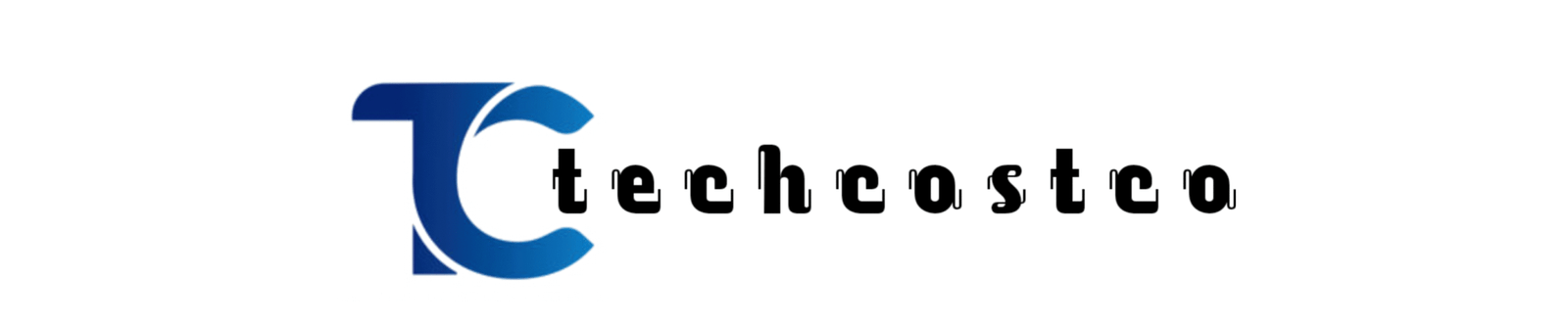Managing property inspections efficiently is crucial for property managers and landlords. Entrata, a leading property management software, offers a comprehensive solution for creating, managing, and tracking inspections. In this guide, we’ll walk you through how to create inspections in Entrata, making the process simple and easy to follow. Whether you’re new to Entrata or looking to streamline your inspection process, this article has got you covered!
Introduction
Managing property inspections can be a challenging part of property management. From move-in inspections to routine maintenance checks, keeping track of everything is essential. Luckily, Entrata makes it easier with its user-friendly inspection tools. This blog post will guide you through the steps of how to create inspections in Entrata, so you can manage your properties more effectively. Let’s get started!
What is Entrata?
Entrata is a cloud-based property management platform that provides tools for accounting, marketing, leasing, and maintenance. It’s a one-stop solution for property managers, helping to streamline various aspects of property management. One of Entrata’s key features is its inspection management system, which allows users to create, track, and complete inspections digitally.
Why Are Inspections Important?
Regular inspections are crucial for maintaining the quality of your property and ensuring tenant satisfaction. They help in identifying maintenance issues early, avoiding costly repairs, and keeping the property in top condition. With Entrata, you can easily schedule and manage these inspections, saving time and effort.
Step-by-Step Guide: How to Create Inspections in Entrata
Creating inspections in Entrata is straightforward, and it ensures all property checks are completed systematically. Here’s how to do it:
Step 1: Log in to Your Entrata Account
- Start by logging into your Entrata account using your credentials.
- Navigate to the Maintenance section in the dashboard, which is where you will find the inspection tools.
Step 2: Go to the Inspections Module
- In the Maintenance section, select Inspections from the menu. This module allows you to create, view, and manage all your property inspections.
- If it’s your first time using this feature, take a moment to explore the layout to familiarize yourself with the options available.
Step 3: Create a New Inspection
- Click on the Create New Inspection button. This option allows you to start the process of setting up a new inspection.
- A form will appear, prompting you to enter the details of the inspection. Here, you will need to fill in information like:
- Property Name: Select the property you want to inspect.
- Unit Number: If applicable, specify the unit number.
- Type of Inspection: Choose the type of inspection, such as move-in, move-out, or routine maintenance.
- Date and Time: Schedule the date and time for the inspection.
Step 4: Add Inspection Items
- After setting up the basic details, you’ll need to add specific inspection items. These items can include various components of the property that need to be checked, such as windows, doors, HVAC systems, and more.
- You can customize the list based on the property’s needs and save time by using Entrata’s templates for common inspection types.
- Be sure to include detailed notes and photos for each item to provide a clear record of the inspection’s findings.
Step 5: Assign the Inspection
- Once the inspection form is complete, you can assign it to a staff member. Simply select the assigned user from the dropdown menu.
- The assigned user will receive a notification with the inspection details and can start the inspection using their mobile device or tablet.
Step 6: Review and Save the Inspection
- Before saving, review all the details to ensure accuracy. Double-check the date, time, and assigned user to avoid any confusion.
- Click Save or Submit once everything is in order. Your inspection is now set up and scheduled in Entrata!
Tips for Managing Inspections in Entrata
- Use Templates: Take advantage of Entrata’s inspection templates to save time, especially if you conduct similar inspections regularly.
- Mobile-Friendly: Entrata’s inspection feature works on mobile devices, making it easier for inspectors to enter data on the go.
- Track Progress: Monitor the progress of ongoing inspections directly from the dashboard to ensure they are completed on time.
Conclusion
how to create inspections in entrata is a breeze once you know the steps. This powerful property management tool helps you stay organized, manage inspections effectively, and ensure your properties are in excellent condition. By following this guide, you’ll be able to streamline the inspection process, ensuring a better experience for both you and your tenants.
Now that you know how to create inspections in Entrata, why not give it a try and see how it simplifies your property management tasks?
Frequently Asked Questions (FAQs)
1. Can I create custom inspection templates in Entrata?
Yes, Entrata allows you to create custom inspection templates that can be tailored to your specific needs. This feature helps streamline repetitive inspection tasks.
2. Is it possible to add photos during the inspection?
Absolutely! Entrata enables users to upload photos directly within the inspection report, providing visual evidence of the property’s condition.
3. How do I assign an inspection to a team member?
You can assign inspections to team members by selecting the user from the dropdown menu when creating or editing the inspection. The assigned member will receive a notification.
4. Can I edit an inspection after it has been created?
Yes, you can edit the details of an inspection before it is complete. Simply go to the Inspections module, select the inspection, and make any necessary changes.
5. How do I access past inspections in Entrata?
To access past inspections, navigate to the Inspections module and use the filter options to find completed inspections by date or property.